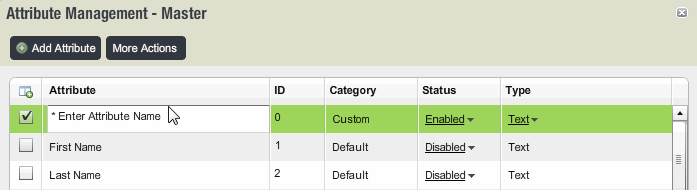
You can create a new attribute or enable an existing attribute in the current mailing list.
To create an attribute
1. In the side navigation bar, click Email Marketing, and then click Lists.
2. Select a List and click on Attributes.
3. Click the Add Attribute button.
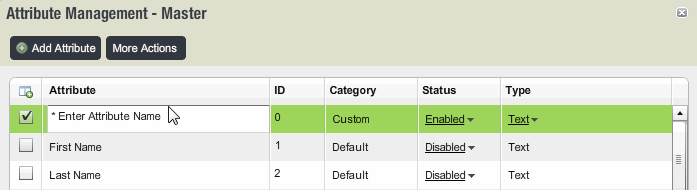
A new row is created to add a new Attribute.
4. Click the Attribute Name box, and then type a name.
5. Click the Type drop-down list, and then choose a type.
Your choices are:
Text
Textarea
Checkbox
Date
Radio Button
Select List
Multiple Checkbox
Autoincrement
Learn more about the different types.
6. If there are options in the Attribute Choices section for the type you chose (either Radio Button, Select List, or Multiple Checkbox), click the Add button, double-click the placeholder text, and then type a name. Depending on the attribute type that you choose, you may be presented with an option to create values within that demographic.
7. If your attribute is Select List, choose the following options in the Properties box:
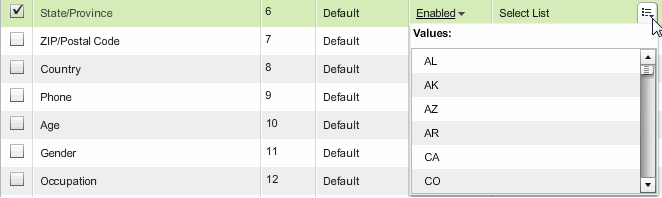
8. When you are finished, click the OK button.
NOTES
If you reached this page from the topic named Uploading Your Existing Mailing List, you can return to that topic by clicking here.